If you want something easy, Cura is good for beginners. PrusaSlicer lets advanced users have more control and slice faster. Bambu Studio is best for using many materials and printing fast. It works great with Bambu printers. The slicing software you pick changes how your prints look. It also affects how fast you finish your projects. The table below shows how different things can make your prints better and help you work faster.
|
Aspect |
Impact on 3D Print Quality |
Impact on Workflow Efficiency |
|---|---|---|
|
Error Reduction |
Improved |
N/A |
|
Slicing Time |
N/A |
Faster |
|
Material Usage Optimization |
Maintained Quality |
Reduced Waste |
|
Customization Capabilities |
Enhanced |
N/A |
Key Takeaways
- Cura is great for beginners because it is easy to use and works with many printers.
- PrusaSlicer has more features and slices fast, so it is good for people who know more and want more control.
- Bambu Studio is very fast and simple to use, especially with Bambu Lab printers, so it is good for quick jobs.
- Picking the best slicer depends on how much you know, what features you want, and if it works with your printer.
- For printing with more than one material, PrusaSlicer and Bambu Studio work best, but Cura is fine for simple color changes.
Slicing software overview
Slicing software is the link between your 3D model and printer. You use it to change a digital design into printer instructions. This step is called "slicing" because the software splits your model into thin layers. Each layer tells the printer where to go and how much material to use.
Note: Cura and PrusaSlicer are open-source projects. Bambu Studio started as a fork of other slicers. It works best with Bambu printers and fits that system. Cura and PrusaSlicer work with many printers. This gives you more choices and ways to change settings.
Workflow impact
When you use slicing software, you control many printing steps. Here are some ways it affects your workflow:
- Changes your 3D model into simple printer steps.
- Lets you pick layer heights, print speed, and infill patterns.
- Handles filament settings like temperature and size.
- Changes printer settings such as nozzle size and bed shape.
- Splits your object into layers and sets values for each.
You save time and make fewer mistakes with good settings. Good slicing software helps you finish projects faster and with less trouble.
Print quality factors
The features in slicing software change how your prints look. The table below lists important features and how they help you get better prints:
|
Feature |
Description |
|---|---|
|
Precision in Complex Geometries |
Keeps detailed designs clear and close to the original. |
|
Enhanced Support Structures |
Adds supports where needed, so prints do not bend or break. |
|
Customizable Print Settings |
Lets you adjust infill, speed, and other settings for better prints. |
|
Consistency Across Multiple Prints |
Makes sure every print looks the same, which helps when making many copies. |
|
Optimizing Print Layer Thickness |
Controls how smooth or strong your print will be. |
|
Improving Material Utilization |
Uses just enough material, so you waste less and still get strong parts. |
You can see that good slicing software gives you more control and better prints. It helps you match your print quality to what you want.
Cura
Interface
When you start Cura, you see one big window. The middle shows your 3D model. The toolbar is on the left side. You can find tools there fast. Drop-down menus help you get to more settings. Cura lets you hide settings you do not use much. This way, you only see what you need. The design helps you focus on your print. You do not feel confused or lost.
Tip: Cura’s custom profiles let you pick only the settings you want. This keeps your workspace neat and easy to use.
Here is a table that shows how Cura’s interface compares to other slicers:
|
Software |
Interface Design Description |
|---|---|
|
Cura |
One window with a big 3D viewer in the middle. Toolbar is on the left. Drop-down menus for features. Custom profiles hide settings you do not need. |
|
PrusaSlicer |
3D viewer is on the left. Print settings are on the right. Many settings show at once. |
|
Bambu Studio |
Looks like PrusaSlicer. It has easy navigation and organized settings. |
Printer support
Cura works with lots of 3D printers from many brands. You can make your own machine profiles. You do not have to use just one printer type. This makes Cura good if you own more than one printer. It is also good if you want to try new models. You can find many profiles online. These save you time when you set up a new printer.
- Works with hundreds of printers from other companies
- Lets you make custom profiles for special printers
- Makes switching between printers simple
Features
Cura gives you many tools to help your prints look better. Some features are special and fix common problems. For example, you can use custom scripts to pause your print. You can add things inside your model. Cura has modes to control how the printhead moves. These can stop stringing and make your prints smoother.
Here are some special features you get in Cura:
|
Unique Feature |
Description |
|---|---|
|
Extensive third-party printer support |
Works with many printers and lets you make custom profiles. |
|
Custom scripts for post-processing |
Lets you pause prints to add objects or change materials. |
|
Combing mode |
Stops stringing by changing how the printhead moves. |
|
Randomize infill start |
Hides seams so your print looks smooth. |
|
Mesh fixes |
Fixes small mistakes in your 3D models. |
|
Coasting |
Stops extrusion early to keep blobs away. |
|
Modifier geometry |
Changes settings in certain parts of your model. |
|
Draft shields, fuzzy skin, adaptive layers |
Adds textures and effects for special prints. |
Cura is great slicing software because it is strong and flexible. You can make easy prints or try cool features as you learn more.
PrusaSlicer
Usability
PrusaSlicer is easy to use if you want more control. The 3D viewer sits on the left side. Print settings are on the right. You can see lots of options at once. This helps you learn what each setting does. Tooltips and guides explain most features. You can change layer height, infill, and supports with a few clicks. If you like to try new things, you can save custom profiles for each project.
Tip: Pick "Simple" mode for fewer choices. Use "Advanced" mode to see more features. Beginners can start simple. Advanced users can unlock extra tools.
Speed
PrusaSlicer is fast at slicing models. You do not have to wait long. The table below shows how it compares to other slicers. For example, slicing a Benchy Boat takes just 35 seconds. Other slicers need more time.
|
Test Model |
Orca Slicer |
Creality Slicer |
Bambu Studio |
|---|---|---|---|
|
XYZ Calibration Cube |
12 sec |
18 sec |
10 sec |
|
Benchy Boat |
35 sec |
45 sec |
30 sec |
|
Complex Figurine (200k Triangles) |
1 min 10 sec |
1 min 45 sec |
58 sec |
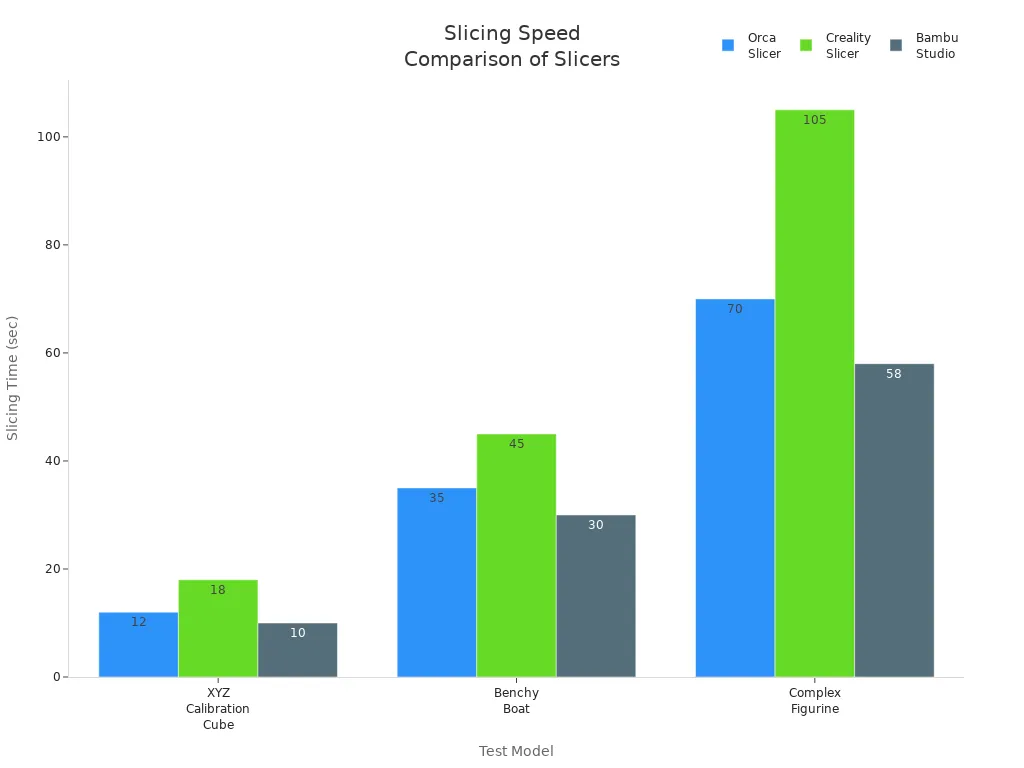
PrusaSlicer works well, even with hard models. Fast slicing lets you print sooner. You can try more designs in less time.
Multi-color printing
PrusaSlicer makes it easy to print with many colors. If you use the Multi Material Upgrade 3 (MMU3), you can print up to five colors in one layer. The software changes colors by itself. You do not need to stop or swap filaments by hand. This works best with Prusa printers. You can use it with other printers if you have the right parts.
|
Software |
Technical Requirement |
|---|---|
|
Bambu Studio |
Needs you to set up filaments for each color. It may take longer to switch colors with a 0.2mm nozzle because of speed limits. |
|
PrusaSlicer |
Uses the Multi Material Upgrade 3 (MMU3) to print with five colors in one layer. Color changes happen automatically. |
|
Cura |
No special technical requirements are listed in the results. |
You can make colorful and detailed prints with less work. PrusaSlicer gives you more ways to be creative and saves time on multi-material prints.
Bambu Studio
User experience
Bambu Studio is simple for most people to use. The menus look neat and not crowded. You can move models and change settings with a few clicks. Slicing starts fast and is easy to do. Many people think Bambu Studio is less confusing than Cura. You do not see too many choices at once. If you want to print fast, use the default profiles. These profiles work for most prints. Bambu Studio does not have as many advanced settings as PrusaSlicer. This makes it good for beginners but not as flexible for experts.
Here is a table that shows what users say about each slicer:
|
Slicer |
User Experience Description |
|---|---|
|
Bambu Studio |
Recognized for its ease of use but lacks advanced settings and flexibility compared to others. |
|
PrusaSlicer |
Noted for its user-friendly interface and comprehensive features, suitable for all user levels. |
|
Cura |
Known for its powerful interface but can be overwhelming for beginners due to its complexity. |
Printer integration
Bambu Studio works well with Bambu Lab printers. You can make and change filament profiles. This lets you switch materials without doing it by hand. The 'Go Live' feature lets you show your prints on TikTok or YouTube with OBS. If you like sharing, this tool is easy to use.
MakerWorld is a platform from Bambu Lab. It works with Bambu Studio. You can open models from MakerWorld and use ready slicing profiles. You get filament and print settings without looking for them.
- You make and change filament profiles for easy switching.
- The 'Go Live' feature streams prints to TikTok or YouTube with OBS.
- MakerWorld lets you open models and use ready slicing profiles and print settings.
Note: These features work best with Bambu Lab printers. You get a smooth path from model to finished print.
File handling
Bambu Studio makes handling files easy. It supports STL and 3MF model formats. You can drag and drop files into the window. You can also open models from MakerWorld. Bambu Studio saves sliced files in formats Bambu printers read fast. You can send files to your printer with Wi-Fi or save them to an SD card. This helps you start printing quickly.
If you want to keep projects organized, use folders in Bambu Studio. You can track your models and sliced files. You do not waste time looking for the right file.
Tip: Use Wi-Fi to send sliced files to your printer. You save time and do not need cables or cards.
You will see Bambu Studio makes slicing software easy and quick, especially if you use Bambu Lab printers.
Slicing software comparison
Performance
You want your prints to finish fast and look good. PrusaSlicer slices models quickly, so you wait less. You notice this speed with big or tricky shapes. Bambu Studio is also quick, especially with Bambu Lab printers. Cura takes longer, but it gives you lots of ways to make prints better. If you want speed, PrusaSlicer and Bambu Studio help you print more in less time. Cura lets you change many settings, but this can slow things down.
Tip: Slice the same model in each software. You will see slicing times and preview details are different.
Compatibility
You need slicing software that works on your computer and printer. Cura, PrusaSlicer, and Bambu Studio run on Windows, macOS, and Linux. You do not need to worry about your operating system. All three work with many printer brands. You can use them with Bambu Lab, Creality, and Prusa printers.
Here is a table that shows compatibility:
|
Operating System |
Compatibility Status |
|---|---|
|
Windows 10/11 (64-bit) |
Compatible |
|
macOS 11 (Big Sur) or newer |
Compatible |
|
Linux with updated OpenGL drivers |
Compatible |
|
Printer Brands |
Compatibility Status |
|---|---|
|
Bambu Lab’s X1 series |
Compatible |
|
Bambu Lab’s P1P |
Compatible |
|
Creality |
Compatible |
|
Prusa |
Compatible |
You can switch printers or computers and keep using your slicing software. This makes it easy to try new machines or share files with friends.
Multi-material
You might want to print with more than one color or filament type. PrusaSlicer helps with this using the Multi Material Upgrade 3 (MMU3). You can print up to five colors in one layer. The software changes colors for you, so you do not swap filaments by hand. Bambu Studio also supports multi-material printing, especially with Bambu Lab printers. You can set up filaments for each color and switch easily. Cura does not have special tools for multi-material printing, but you can still use it for simple color changes.
- PrusaSlicer: Best for advanced multi-color prints with automatic color changes.
- Bambu Studio: Works well with Bambu Lab printers for multi-material jobs.
- Cura: Good for basic color swaps, but not as strong for complex multi-material prints.
Community
You want help when you get stuck or want to learn new things. Cura has a big and active community. You can find guides, videos, and forums with answers to almost any question. PrusaSlicer also has a strong group of users. The PrusaSlicer forum lets you ask questions and get advice from experts. Bambu Studio’s community is growing fast. The Bambu Lab Community Forum has many discussions, including tips for using Cura profiles with Bambu printers.
Here is a table showing community activity:
|
Slicer |
Community Forum Activity Description |
|---|---|
|
Cura |
Large, active community with many guides and discussions. |
|
PrusaSlicer |
Active forum with expert users and problem-solving threads. |
|
Bambu Studio |
Growing forum, many users share tips and profiles for Bambu printers. |
Choosing your slicer
For beginners
If you are new to 3D printing, you want things simple. Picking the right slicing software helps you learn and make fewer mistakes. Here are three things to think about:
- Skill Level: Pick software that fits what you know. You want easy choices.
- User Interface: Find a clean and simple look. This makes slicing less confusing.
- Compatibility: Make sure it works with your 3D printer.
Cura has a friendly look and lots of guides. You only see the settings you need. Bambu Studio is also easy to use. It gives you ready profiles and quick slicing. PrusaSlicer has a "Simple" mode, but you might see too many settings at first. If you want to learn slowly, Cura or Bambu Studio are best for you.
Tip: Use default profiles. You get good prints without changing much.
For advanced users
If you want more control, you need advanced features. These let you change every detail of your print. You can use custom scripts, change how fast things move, and fix small model problems. Here is a table showing what advanced users like in each slicer:
|
Slicer |
Valued Features |
|---|---|
|
PrusaSlicer |
Advanced acceleration settings, Calibration Menu, Custom Scripts, Unique settings |
|
Cura |
Extensive 3rd-party printer support, Custom Scripts, Experimental Settings, Modifier Geometry |
|
Bambu Studio |
Remote printer control, Advanced acceleration settings |
PrusaSlicer and Cura let you change many things. You can adjust speed, use modifier geometry, and try new settings. Bambu Studio lets you control your printer from far away and slice fast, but has fewer advanced tools. If you want to do more with your printer, PrusaSlicer and Cura are the best choices.
- You can change lots of settings in PrusaSlicer and Cura.
- You get remote control and fast slicing in Bambu Studio.
Note: Many advanced users switch slicers to use special tools.
For multi-material
If you want to print with many colors or materials, you need good multi-material support. PrusaSlicer works well with Multi Material Upgrade 3 (MMU3). You can print five colors in one layer. The software changes colors for you. Bambu Studio is great for multi-material prints, especially with Bambu Lab printers. You set up filaments and switch colors easily. Cura can do simple color swaps, but does not have strong multi-material tools.
3DPrinterOS supports many printers and materials. This helps with hard multi-material projects. If you want the best for multi-material, pick PrusaSlicer or Bambu Studio.
Tip: Use PrusaSlicer for tricky color changes. Use Bambu Studio for easy multi-material prints with Bambu printers.
For speed
If you want to print fast, you need a quick workflow. Fast slicing saves time and lets you try more ideas. PrusaSlicer slices models quickly. Bambu Studio is also fast, especially with Bambu Lab printers. Cura takes longer, but gives you more ways to change your print.
Here is a table showing features that help you print faster:
|
Feature |
Description |
|---|---|
|
Layer Height Adjustment |
You pick smaller or bigger layers to balance detail and speed. |
|
Infill Patterns and Density |
Good infill makes prints strong and fast. |
|
Print Speed Control |
You change speed for simple or hard models, making things faster. |
You can change layer height and infill to print faster. PrusaSlicer and Bambu Studio let you do this quickly. Cura gives you more choices, but you may spend more time setting up.
Tip: Use fast default profiles in Bambu Studio or PrusaSlicer to save time.
You can tell each slicer is good at some things and not others:
|
Slicer |
Weaknesses |
|
|---|---|---|
|
Cura |
Free to use, has lots of plugins, strong help |
Can look messy, needs you to fix settings by hand |
|
PrusaSlicer |
Works well, has great guides, gets updates |
Not as easy for new users |
|
Bambu Studio |
Simple look, quick to start |
Not many plugins, updates might be a problem |
To pick the best slicer, do these steps:
- See if it works with your printer.
- Make sure it fits what you know.
- Check if it has the features you want.
- Read what other users say about it.
Test a few slicers to see which one helps you print better and faster.
FAQ
Can you use Cura, PrusaSlicer, or Bambu Studio with any 3D printer?
Most 3D printers work with Cura and PrusaSlicer. Bambu Studio works best with Bambu Lab printers. You should check your printer’s supported file types before you choose a slicer.
Which slicer is best for multi-color printing?
PrusaSlicer gives you strong multi-color support with the MMU3. Bambu Studio also handles multi-material prints well, especially with Bambu Lab printers. Cura can do simple color swaps but does not offer advanced multi-material features.
Do you need to pay for these slicing programs?
You can use Cura, PrusaSlicer, and Bambu Studio for free. You do not need to buy a license or pay for updates. All three slicers offer free downloads from their official websites.
What computer do you need for slicing software?
You can run these slicers on most modern computers. Here is a quick guide:
|
Slicer |
Windows |
macOS |
Linux |
|---|---|---|---|
|
Cura |
Yes |
Yes |
Yes |
|
PrusaSlicer |
Yes |
Yes |
Yes |
|
Bambu Studio |
Yes |
Yes |
Yes |









