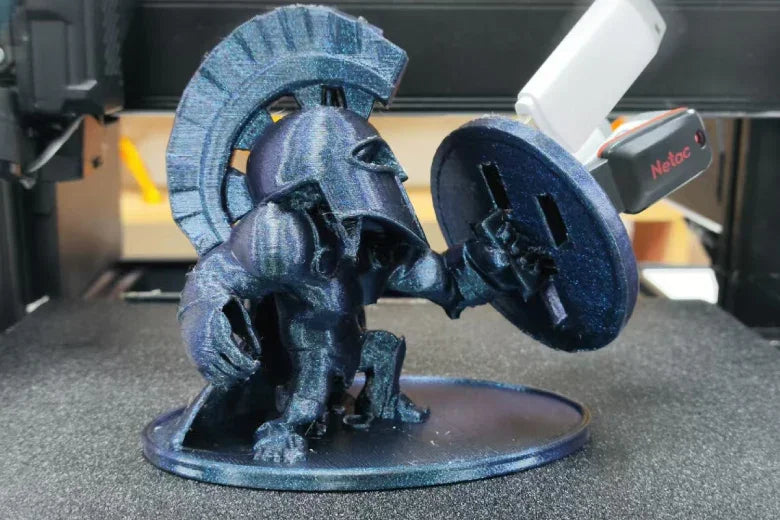Upgrading your 3d printer kit can really help print quality. You may see sharper details and brighter colors fast. Your prints can also become more reliable right away. Advanced upgrades give you new features like multi-filament printing. They can also make your printer work faster. Modular kits let you change popular printers easily. If you want to improve your 3d printer, try one upgrade. Even one change can give you new creative ideas. It can help you get the most from your kit.
3D Printer Kit Upgrades
Upgrading your 3d printer kit is like giving it new powers. You can find modular kits and big upgrades for popular printers like Creality, Ender, and Prusa. These upgrades help you get better prints, more creative choices, and smoother printing. Let’s look at the most important upgrades you can try.
Print Bed Enhancements
A good print bed is needed for great prints. If you want fewer failed prints and less warping, focus on bed upgrades. Here are some ways to make your print bed better:
- Use special bed adhesives like glue sticks, painter’s tape, or special sheets. These help your prints stick better.
- Try textured surfaces or glass beds. They give you a smoother bottom layer and make prints easier to remove.
- Add a BL-Touch or similar sensor for automatic bed leveling. This keeps your bed flat, so you get even layers.
- Control your bed’s temperature. The right heat helps with high temperature materials and stops warping.
- Use an enclosure to keep the temperature steady. This is important for high temperature printing and advanced materials like ABS.
- Add brims or rafts to your prints. These extra layers help your print stick and reduce warping.
Tip: Using good bed adhesives and keeping the temperature steady can really help, especially when you print with tricky 3d printing materials.
Extruder and Hotend Upgrades
Your extruder and hotend are very important parts of your printer. Upgrading these can make your prints sharper and more reliable. If you want to use high temperature materials or get better details, try these upgrades:
- Switch to an all-metal hotend. This lets you print with high temperature materials and advanced filaments.
- Upgrade to a hardened steel hotend. This type lasts longer and works with tough 3d printing materials like carbon fiber.
- Try a new extruder for better filament control. You get smoother feeding and fewer jams.
- Use high-quality nozzles for better flow and detail.
- For multi-color or multi-filament prints, look for kits that add a second extruder or a color mixing hotend. These upgrades give you more creative options.
Here’s a quick look at popular hotend upgrades for Creality, Ender, and Prusa printers:
|
Printer Model |
Upgrade Type |
Link to Upgrade |
|---|---|---|
|
Creality Ender 3 |
Hotend Upgrade |
|
|
Creality Ender 5 |
Hotend Upgrade |
|
|
Creality CR-10 |
Hotend Upgrade |
|
|
Prusa MINI/MINI+ |
Upgrade Kit |
|
|
Prusa MK2.5 |
Upgrade Kit |
|
|
Prusa MK3 |
Upgrade Kit |
|
|
Prusa MK3S |
Upgrade Kit |
|
|
Prusa MK3S+ |
Upgrade Kit |
Some popular choices are the Revo 6, Mosquito, and Volcano hotends. The Revo 6 is easy to install and gives you better heat control. The Mosquito hotend makes changing nozzles simple. The Volcano hotend is good for fast prints but may lower print quality if you print too quickly.
Note: Upgraded extruders and hotends help you print with high temperature materials and advanced filaments. You get more reliable prints and sharper details.
Electronics and Motherboard Upgrades
If you want your printer to run smoother and quieter, look at the electronics and motherboard. Upgrading to a 32-bit control board gives you faster processing and better control. Here’s what you can expect:
- Improved performance and smoother motion.
- Less noise from your motors and fans.
- Better cooling for your controller, which keeps your printer safe.
- More features, like support for Octoprint and advanced upgrades.
A new controller can also fix overheating problems. Some upgrades add a fan that runs all the time, keeping your controller cool. This helps your printer last longer and keeps your prints looking great.
Heating and Cooling Improvements
Good temperature control is important for good prints. If you want to print with advanced materials or get better results with PLA, you need to manage heat and cooling. Here’s how you can upgrade:
- Add precision heater cartridges for steady high temperature printing.
- Upgrade your part cooling fans. Better fans help layers stick together and keep shapes sharp.
- Use enclosures to keep the temperature steady, which is important for high temperature materials.
- Try new cooling solutions, like increasing fan speed or lowering print temperature. This helps stop stringing and makes overhangs better.
|
Solution |
Description |
|---|---|
|
Increase Cooling Fan Speed |
Helps layers cool faster and keeps shapes crisp. |
|
Lower Printing Temperature |
Lets filament harden quickly, which is good for overhangs. |
|
Monitor for Delamination |
Watch for cracks if you cool too fast. Adjust fan speed as needed. |
Pro Tip: Upgrades to heating and cooling help you print with more types of 3d printing materials. You get better layer bonding and fewer print problems.
If you want even more features, try adding Octoprint to your setup. Octoprint lets you control your printer from your computer or phone. You can watch prints, start or stop jobs, and use plugins for more features. Octoprint works with most controllers and makes your 3d printer kit smarter and easier to use.
Advanced 3D Printer Upgrades
Motion System Upgrades
You can make your 3D printer better with motion system upgrades. These upgrades help your printer move faster and more accurately. High-performance stepper motors give you smoother prints and fewer errors. Motors with smaller step angles help your printer make tiny, careful moves. This is good for sharp corners and smooth curves.
- Microstepping lets your printer move in tiny steps. This makes the movement look smoother, but it does not always make prints more exact.
- Servo drives give you more control and power at high speeds. You can print faster and still keep details.
- Mechanical gearing gives your printer more strength and helps it stay in place. This is helpful for tall or heavy prints.
If you want to stop problems like ghosting or ringing, try these ideas: 1. Slow down your print speed. 2. Put your printer on a strong table or use a 'Rock Bottom' base. 3. Attach your workbench to a wall to keep it steady. 4. Move your filament spool off the printer to stop shaking. 5. Take away any soft pads under your printer for a firmer setup.
You can also upgrade your controller board and stepper drivers. Here are some top choices:
|
Upgrade Type |
Description |
|---|---|
|
Upgrading from an 8-bit to a 32-bit controller board makes your printer faster and improves quality. |
|
|
Stepper Drivers |
Using advanced stepper drivers like BSD2660 helps your printer move faster and more precisely. |
If you want to print in full color or with many materials, try these upgrades:
|
Upgrade Name |
Description |
Suitable Printers |
|---|---|---|
|
Prusa Multi-Material Upgrade 3 |
Lets you print with up to five filaments at once. |
Original Prusa i3 MK3S+/MK3.5, MK4 |
|
Enraged Rabbit Carrot Feeder 2.0 |
Makes it easy to switch filaments for tricky prints. |
Voron printers with Klipper firmware |
|
Tradrack |
Modular system that gives you more ways to print. |
Various 3D printers |
|
8-Track Multi-Color System |
Adds special features for better multi-color prints. |
Various 3D printers |
These upgrades let you print with different colors or materials in one job. Your projects will look special and you get more creative choices.
Tip: If you use Octoprint, you can watch your printer’s motion and settings from your phone or computer. This helps you spot problems early and keep your prints going well.
Auto Bed Leveling
Auto bed leveling makes 3D printing much easier. You do not need to adjust the bed by hand every time. The printer checks the bed and keeps the nozzle at the right height. This helps you get a perfect first layer almost every time.
- Auto-leveling keeps the nozzle at the right spot, so your first layer sticks well.
- You get fewer failed prints because the bed is always flat.
- Checking and calibrating often, by hand or with auto-leveling, keeps your prints looking good.
Some printers have strong auto bed leveling systems. Here are some popular models and what they offer:
|
Printer Model |
Features |
|---|---|
|
Prusa i3 MK3S+ |
Better first layer calibration with SuperPINDA probe and mesh leveling. |
|
Ultimaker S5 |
Very precise, easy to use, and has a strong auto leveling system. |
|
Advanced auto bed leveling with automatic calibration. |
You can add auto bed leveling to many printers as an upgrade. This makes your printer easier to use and helps you print with more types of materials. If you use Octoprint, you can even start auto-leveling from your computer or phone.
Note: Auto bed leveling works best if you keep your bed clean and check your settings often. This keeps your prints sharp and reliable.
Firmware and Software Updates
It is very important to keep your printer’s firmware and software up to date. Firmware controls how your printer moves, heats, and prints. Updates can fix problems, add new features, and make your printer safer.
|
Benefit Type |
Description |
|---|---|
|
Performance Optimization |
Firmware updates make your printer work better and run more quietly. |
|
Feature Addition |
Updates add new things like multi-material support and smart slicing. |
|
Bug Fixes |
Updates fix errors that can cause print failures and make your printer more stable. |
|
Compatibility Improvement |
Updates help your printer work with new materials and software. |
|
Security Enhancements |
Updates protect your printer from security threats and malware. |
You should check for firmware updates often. These updates help your printer work with new materials and tools. They also keep your printer safe from problems or attacks. If you skip updates, you might have more print failures or even damage your printer.
- Firmware updates help your printer run smoothly and safely.
- They let you use new features, like multi-material printing or better auto-leveling.
- You avoid bugs and problems that can ruin your prints.
Octoprint makes it easy to update your firmware and software. You can manage updates, install plugins, and control your printer from anywhere. This gives you more control and helps you get the best performance from your printer.
Pro Tip: Always save your settings before you update your firmware. This way, you can fix your printer if something goes wrong.
Choosing Upgrades
Compatibility and Model Considerations
You want your 3d printer kit to work well with upgrades. First, check if the upgrade fits your printer model. Most upgrades show which printers they support. Look for your printer’s name on the list. You can export your 3D model as STL or OBJ files. These file types work with almost all printers. Fix any problems with your model before printing. Problems can be broken edges or the wrong size. Use software like Cura or Simplify3D to preview your print. This helps you find issues early. Octoprint lets you test and watch your printer from your computer or phone. This helps you avoid problems and keeps your printer working well.
Tip: Always look for active user groups. They give advice and help you fix problems fast.
Budget and Goals
Think about your budget before buying a new kit or upgrade. You want good results without spending too much money. Make a list of what you need most. Do you want faster prints, better colors, or easier controls? Decide what is most important to you. If you spend a lot of time fixing things by hand, look for upgrades that do it for you. Plan ahead for the future. Maybe you want to let more people use the printer or try new materials later. Octoprint can help you manage your printer and watch your costs over time.
- Write down your needs and set a budget.
- Choose upgrades that save time or make prints better.
- Think about future changes, like remote access or more users.
Matching Upgrades to Needs
Pick upgrades that fit your projects and how you print. Use the table below to compare what matters most for your work:
|
Criterion Name |
Description Summary |
|---|---|
|
Application |
Pick upgrades for prototypes, tools, or production parts |
|
Accuracy & Surface Finish |
Choose upgrades that improve precision and surface quality |
|
Build Size |
Make sure your printer can handle most projects |
|
Material |
Pick upgrades for new materials and easy changeover |
|
Color Capability |
Decide if you want multi-color printing |
|
Build Speed |
Choose upgrades that make printing faster |
|
Maintenance |
Pick upgrades that make care and repairs easier |
|
Post-processing |
Think about finishing needs and safety |
|
Initial Investment |
Check the price, training, and warranty |
|
Recurring Costs |
Plan for ongoing costs like supplies and repairs |
Read user reviews to learn about how well upgrades work. Look for printers and upgrades with good warranties and helpful support. Octoprint gives you more control and lets you adjust your printer for each project.
Note: Picking the right upgrade for your needs helps you get the best results and enjoy your 3d printer kit even more.
Upgrade Process
Preparation Steps
Before you start any upgrade, you need to get ready. Safety comes first. You want to protect yourself and your workspace. Here are some steps you should follow:
- Wear gloves, a dust mask, and safety glasses.
- Make sure your room has good airflow.
- Learn about the software and get some training if you need it.
- Set up a dust-rated vacuum if you will handle fine powders.
- Check that all electrical parts are grounded. Use anti-static tools.
Safety should be your number one concern. From handling fine powders and ensuring proper ventilation to preparing for high temperatures and electrical risks, every step in the setup process matters.
You can also add a passive fire suppression system near your 3d printer kit. This helps stop a fire before it spreads. Always keep a fire extinguisher nearby.
Installation Guide
Now you can start the upgrade. Turn off your printer and unplug it. Lay out your tools and parts. Follow the instructions that come with your upgrades. Take your time and do not rush. If you need to remove old parts, keep them in a safe place. Double-check every connection before you move on. If you see any wires that look damaged, replace them right away.
Calibration and Testing
After you finish the installation, you need to check your work. Turn on your printer and watch for any problems. Run a test print to see if everything works. Use the printer’s menu to level the bed and set the right temperature. Watch for any strange noises or smells. If you see smoke or smell something toxic, turn off the printer and check for mistakes. Make small changes until your prints look good.
Avoiding Common Mistakes
You can avoid many problems if you plan ahead. Here are some tips:
- Read the instructions before you start.
- Do not skip safety steps.
- Never leave your printer running alone. Fire can start quickly.
- Use a suppression system to stop small fires.
- Check for loose wires and screws.
- Keep your workspace clean and dry.
If you follow these steps, your upgrade will go smoothly. You will get better prints and keep your printer safe.
Troubleshooting and Results
Expected Improvements
When you finish a 3D printer upgrade, you should see some clear changes. Your prints will look sharper and smoother. You might notice fewer failed prints and less warping. The printer will run with better performance, so you can try new materials or print faster. Many users see a big improvement in print quality right away. You may also find that your printer is easier to use. Auto bed leveling and new firmware can save you time. You get more creative options, like multi-color prints or stronger parts. These upgrades can make your projects stand out.
Common Issues
Sometimes, things do not go as planned after an upgrade. You might see problems like uneven layers, strange noises, or prints that do not stick. Do not worry. Most issues have simple fixes. Here are some steps you can follow:
- Check all connections and wires. Loose parts can cause problems.
- Make sure you installed the upgrade correctly.
- Look for error messages on your printer’s screen.
- Search online for your problem. Many people share solutions.
- Ask for help in user groups. Give details about your printer, firmware, and any changes you made.
- Always keep safety in mind. If you smell smoke or see signs of fire, turn off your printer right away.
Tip: Be specific when you ask for help. The more details you give, the faster you will find a solution.
Fine-Tuning
After you fix any issues, you can fine-tune your printer for the best results. Try small changes to your print speed or temperature. Watch how each change affects your prints. Use test prints to check for smooth layers and strong parts. Keep your workspace clean and check your printer often. This helps you spot problems early. Regular care keeps your printer safe and working well. You will get the most out of every upgrade and enjoy better prints every time.
Upgrading your 3d printer kit can change the way you print. You get sharper prints, more creative options, and better reliability. Even simple upgrades like new control boards or cooling fans can boost print quality and keep your printer running strong. Always think about safety, especially when you work with heat or risk of fire. Take time to research, try new things, and keep learning. Your next great print is just one upgrade away!
FAQ
What is the easiest upgrade to start with?
You can start with a new print bed surface or better cooling fans. These upgrades are simple and give you quick results. You do not need special tools or skills. You will see better print quality right away.
How do I know if an upgrade fits my printer?
Check the product page for a list of supported printer models. You can also ask in user groups or forums. If you are not sure, measure your printer parts and compare them to the upgrade specs.
Will upgrades void my printer’s warranty?
Some upgrades may void your warranty. Always read your printer’s warranty terms before making changes. If you want to keep your warranty, use upgrades approved by your printer’s maker.
Can I upgrade my printer if I am a beginner?
Absolutely! Many upgrades come with step-by-step guides. You can watch video tutorials or join online groups for help. Start with easy upgrades and build your skills as you go. You will learn a lot and get better prints.